
Dedicated to Provision of Long Term Stable Running IoT Devices
- mailbox
 [email protected]
[email protected] - phone
 +86-755-85241929
+86-755-85241929

Dedicated to Provision of Long Term Stable Running IoT Devices
 [email protected]
[email protected]  +86-755-85241929
+86-755-85241929 Parameter configuration software is iStartek software tool which is used for configuring Fast GPS Tracker locating terminal parameters or settings.
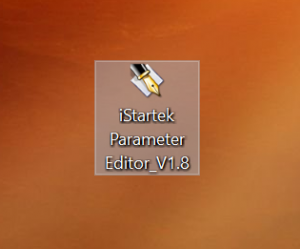
Requirements to use Parameter editor:
Installation Steps:
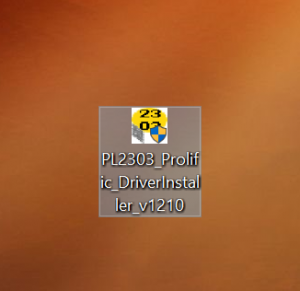
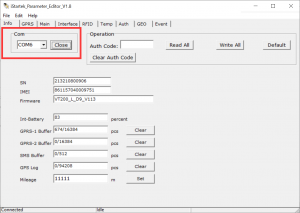
Choose the right COM and Click Open” to open COM port. As shown above and At the lower left corner of the configuration software , it should show this sign ” Connected”, which means the device enters configuration mode.
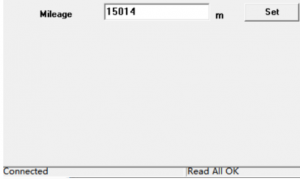
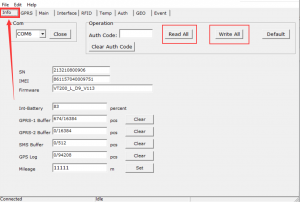
Read All: You can click read all to know the current parameters
Write All: You can click Write All after you have finished to write some configurations.
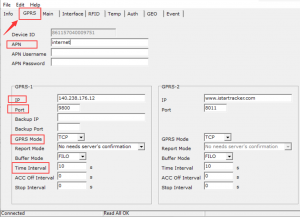
APN: You set your Sim card APN maximum 32 characters
APN Username: The APN Name, of the SIM card is up to 32 characters, leaving blank if the user name is empty
APN Password: The APN Password, of the SIM card is up to 32 characters. If the password is empty, leave it blank
IP: You set IP or domain name of your server or can use our server if you are using our own tracking platform, maximum 32 characters
Port: You set Server ports of your server or can use our server if you are using our own tracking platform
GPRS Mode: Select TCP or UDP communication mode transmission or turn off communication mode transmission however we advice you to use TCP Mode.
Report Mode:
Reporting modalities:
“No needs server’s confirmation” does not require the platform to reply to receive confirmation;
“Needs server’s confirmation” for the platform to reply to receive confirmation.
Buffer Mode:
Cache send mode:
“FILO” in the first-in-and-out mode, when the network returns to normal, new events are sent first and cached data later.
“FIFO” is first-in-first-out mode, and all events are sent as first-in-first-out.
Time Interval: sets the interval value for GPRS tracking.
Unit seconds ,0 for cancellation GPRS timing tracking; maximum interval =65535 seconds
ACC Off Interval: Set the interval value GPRS timing upload in ACC Off state.
The unit is the timing tracking function GPRS cancel the ACC Off state; the maximum interval time =65535 seconds.
Stop Interval: The interval value uploaded when the device stops. After setting the stop time interval, the device moves at the Time Interval time interval; in seconds, the maximum is 65535 seconds.
When the ACC Off Interval, is set at the same time, priority is given to uploading data on ACC Off Interval conditions.
Write All: After all configurtions, you have to click Write All to save all you have done.
Basically, when you want just to put the Fast GPS Tracker device online and test it at the office that’s all ‘you need for configuration by Parameter editor, but you can also configure more parameters as you want. If you want the Parameter user manual we can provide it .https://www.istartek.com/.